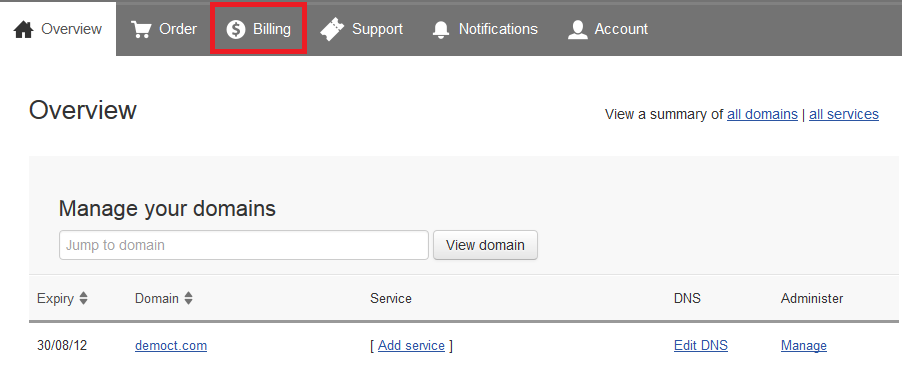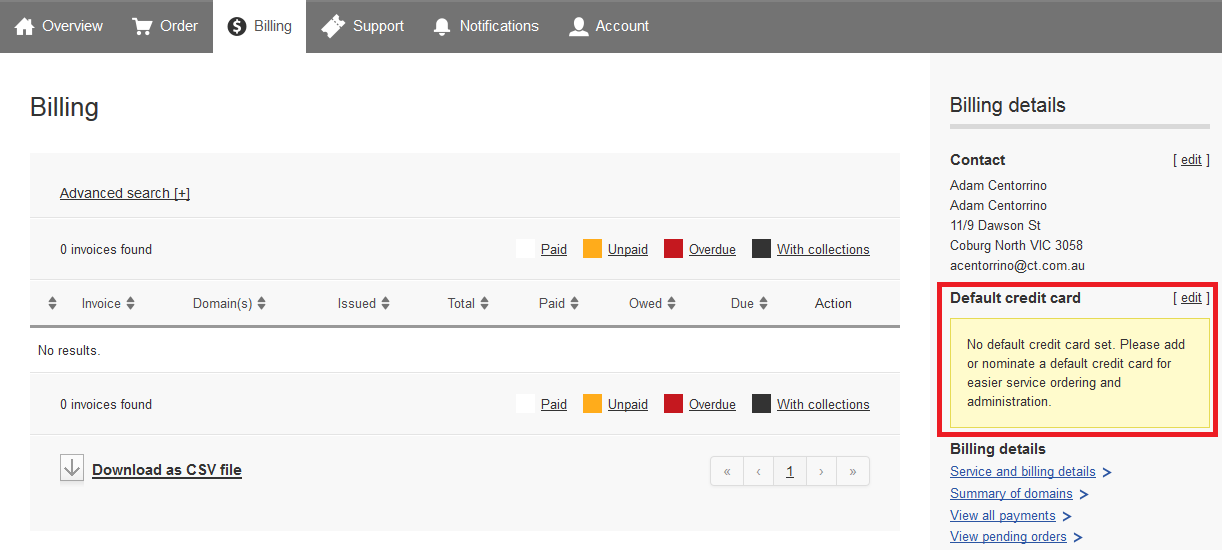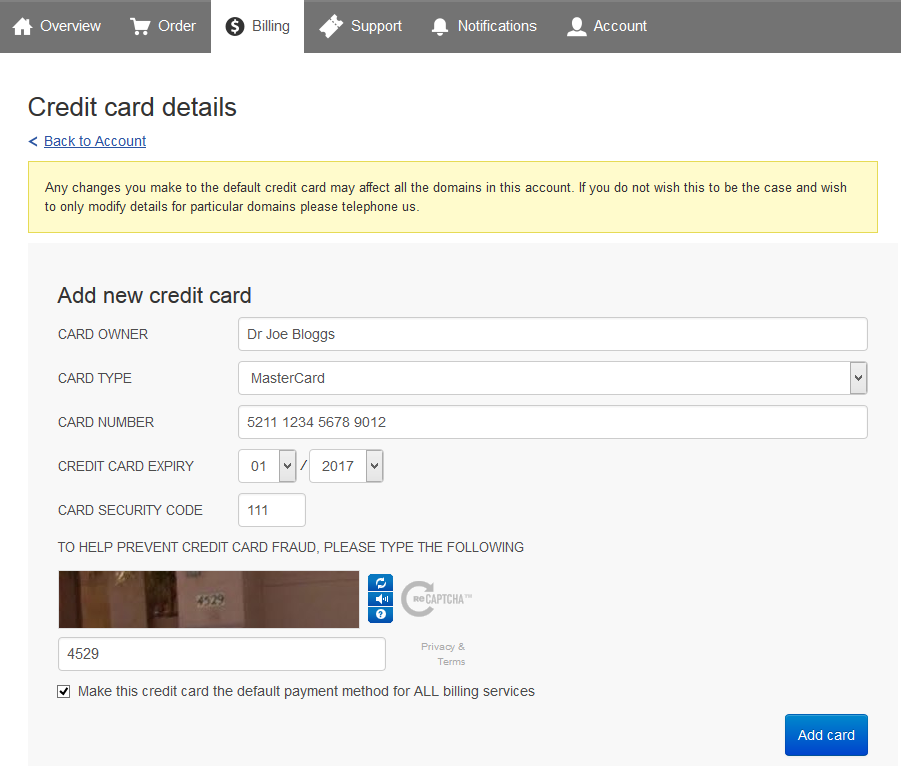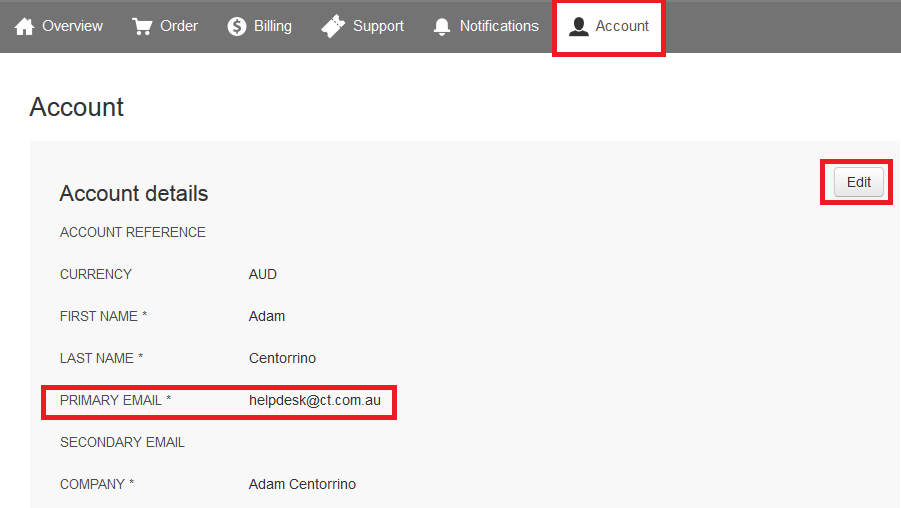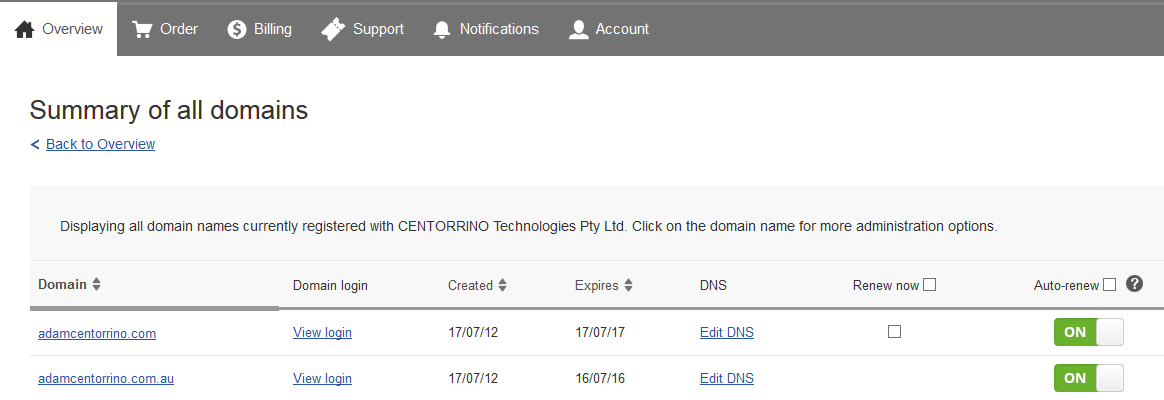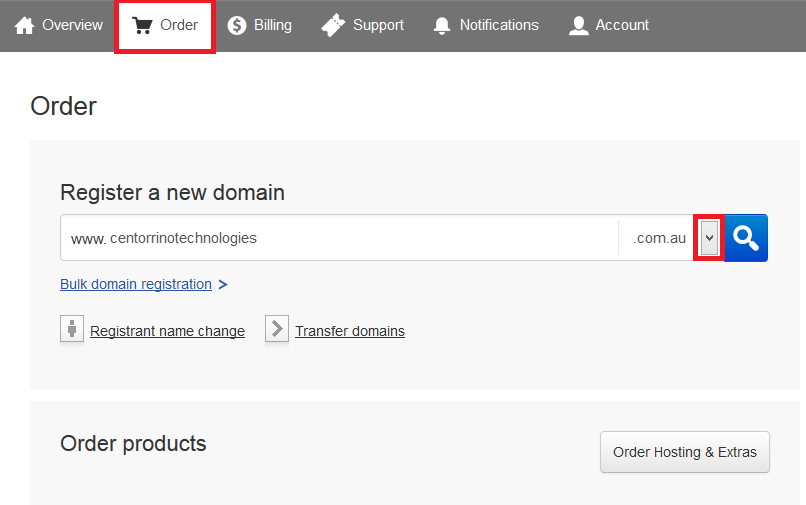CT Helpdesk:
Phone: 1300 852 110
Email: [email protected]
Step-by-step guide
- In your web browser, navigate to https://ct.partnerconsole.net
- Log in using your account reference and password. If you haven't been provided this information, please contact the CT Helpdesk.
- You should now see an overview of your domains. If you are missing domains registered through CT, please contact the CT Helpdesk.
- Click on the "Billing" icon to configure your payment information.
- Click the "edit" link next to "Default credit card" to add your payment information. You can elect to skip this step though you will need to enter your payment information each time you renew your domain(s).
- You will be directed to a new screen where you can enter your credit card information. When all fields are populated, click the "Add card" button to proceed.
- Please contact CT Helpdesk once you have entered your billing information - we will then be able to update our system to finalise the billing process.
- Ensure your contact information is up to date by clicking the "Account" icon. This is paramount as renewal notifications will be sent to your primary email address 90, 60, 30 and 5 days before your domain is due for renewal.
Use the "Edit" button to update the listed information, before clicking "Update contact details" to save your changes. - Now your billing and contact information is up to date, you are eligible to enable auto renewal for your domains. Under your account overview, click the "View summary of all domains" link.
- You will now be able to enable or disable auto renewal by left clicking on the "On" or "Off" button next to each domain.
- If you wish to register more domains through CT, you can use the "Order" icon to search for the domain of your choosing. You can use the drop down button to change the TLD (.com, .com.au, .info etc).
Related articles
Content by label
There is no content with the specified labels